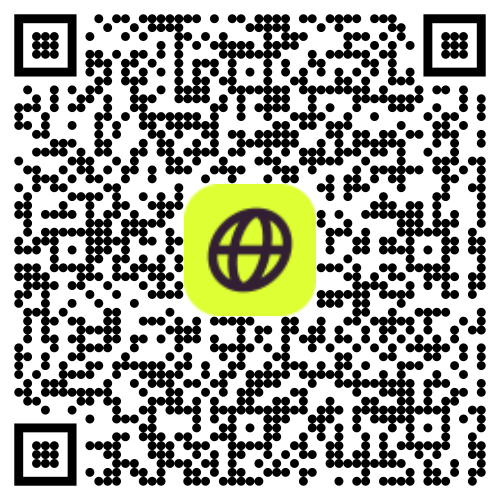In today’s digital age, where virtual meetings and online collaboration have become the norm, Zoom stands out as one of the most popular video conferencing tools. Whether you’re giving a business presentation, hosting a team meeting, or simply catching up with friends, being online and available is becoming increasingly important. That is why you never want to worry about running out of data in the middle of your Zoom call. This blog will explain how much data you use during a Zoom meeting and what you can do to use less data while in a meeting or a group video.
What Affects Zoom Data Usage
Zoom data usage is influenced by several factors, including video quality settings, screen sharing, and the number of participants in a call. Understanding these factors can help you manage your data usage and avoid exceeding your data cap. For instance, enabling HD video or using virtual backgrounds can significantly increase the amount of data you use. Similarly, the more participants in a call, the more data is required to maintain a stable connection. By being mindful of these elements, you can better control your data consumption during Zoom meetings.
Data usage breakdown
The amount of data Zoom uses depends on a few factors: resolution, the number of participants, call type, and whether you’re using features like screen sharing or virtual backgrounds. For instance, when you are in a group video call with several people and your resolution is 720p, you will use much more data than when you’re in a one-on-one call with no special background and set to 480p. A group call can use around 2.5 GB, while a one-on-one call uses approximately 540 MB. This is a substantial difference.
A group call will use much more data simply because there are more people in the call. Even a call with only three people at the lowest resolution will use around 50% more data than a one-on-one call.
Video Quality Settings and Data Usage
Video quality settings have a significant impact on Zoom data usage. Higher video quality settings, such as HD video, consume more data than lower quality settings. For example, a high-quality video call can use up to 2.5 GB of data per hour, while a low-quality video call may use only 0.5 GB per hour. Adjusting your video quality settings to a lower resolution can help you save a considerable amount of data, especially if you have a limited data plan or are nearing your data cap.
How to Use Less Data
If you're concerned about data usage during Zoom calls, here are a few tips to help reduce it:
Turn off HD Video: Disabling HD video is the first way to use less data. Higher resolution video consumes more data. By turning off the HD video option, you'll save on data. You can do this by following the next steps.
Click the arrow next to the start video
Click on video settings
Click on the following boxes: Enable HD and Touch up my appearance.
Turn Off Your Video: Using your camera during a call consumes extra data. To reduce data use, keep your video off whenever possible. You can also request others in the call to turn off their cameras to help everyone save data.
Avoid Screen Sharing: Screen sharing requires extra data. Try to minimize screen sharing. If necessary, share only a specific window rather than your entire screen.
Avoid Virtual Backgrounds: While Zoom's virtual backgrounds can be fun, they come at the cost of additional data usage. It's best to avoid using them if you're trying to save data.
Go for Audio-Only Calls: Audio calls use significantly less data compared to video calls. Switching to an audio-only call can help you save a substantial amount of data. An audio-only call will only use between 30 and 40 MB
How to check Zoom data usage
Android:
Find Zoom in the list to see how much data the app has consumed over a specific period.
iPhone:
Find Zoom in the list to see how much mobile data the app has used since the last reset.
When you use Zoom for a long time, you consume a lot of data. If you are traveling, this can lead to high roaming fees. A smart way to prevent this is to use Firsty, which allows you to stay connected worldwide without worrying about excessive data costs. With Firsty Fast, you can use Zoom without ever having to worry about high data fees. You simply choose how many days of Firsty Fast you need, and you can immediately join all your calls without worrying about high roaming fees.
With these tips and explanations, you now know exactly how much data Zoom uses and how you can manage it to avoid unexpected charges. Whether you're using Wi-Fi at home or mobile data while traveling, you can now use Zoom more wisely!
Firsty eSIM
Firsty is a modern mobile connectivity solution that simplifies global internet access through eSIM technology. What sets it apart is that you only need one eSIM for a global internet connection. As well as its unique freemium approach - users can get basic internet access for free by watching short ads, while premium plans start from €1 per day.
The service works in over 160 countries and requires no physical SIM cards or long-term commitments. Users simply pay for the days they need connectivity, choosing from various tiers to match their needs. The free tier handles basic tasks like messaging and email, while premium tiers support activities like video streaming and hotspot sharing.
The main value for consumers comes from three key features:
Cost savings by eliminating roaming charges
Flexibility to pause and resume service at any time
Convenience of instant activation through the app
There's no need to visit local mobile shops or juggle multiple SIM cards while traveling.
Recent user feedback highlights the platform's ease of use and responsive customer support, though initial setup may require a stable internet connection. Whether you're a casual traveler looking to stay connected on a budget or a business professional needing reliable high-speed data abroad, Firsty.app offers a straightforward solution without the complexity of traditional mobile carriers.