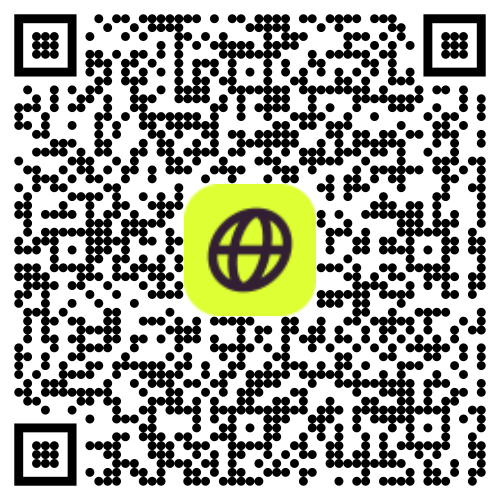How to Check if eSIM is Active on Your iPhone
If you’ve installed a Firsty eSIM on your iPhone but aren’t sure whether it’s active, this guide will show you how to activate eSIM and check its status in just a few simple steps. Ensuring that your eSIM is activated before traveling or relying on it for mobile data can save you time and avoid connectivity issues.
How to Check if Your eSIM Activation is Completed on iPhone
Follow these steps to confirm whether your Firsty eSIM is active on your iPhone:
Understanding the eSIM activation process is crucial to ensure your eSIM is ready for use.
1⃣ Open the Settings app on your iPhone.
2⃣ Tap Cellular (or Mobile Data).
3⃣ Scroll to the SIMs section.
If your eSIM is installed, it will appear under a name such as Travel, Business, Secondary, or the name you assigned when setting it up.
If you initially set up your eSIM by scanning a QR code, ensure that the code was scanned correctly and the eSIM profile was added.
4⃣ Tap on the eSIM profile.
5⃣ Check if “Turn On This Line” is toggled ON. If it’s OFF, switch it ON to enable the eSIM.
6⃣ Confirm that Mobile Data is set to your Firsty eSIM under Cellular Data Options.
🎉 If your eSIM appears in this section and is turned ON, it’s activated and ready to use!
What If You Don’t See Your eSIM QR Code?
If your eSIM is missing or not showing up in your settings, here are a few things to check:
Ensure that the eSIM carrier activation process was completed successfully during the initial setup.
Make sure you have a stable internet connection, as poor connectivity can prevent the eSIM from appearing in your settings.
You may also need to tap carrier cellular plan in your settings to refresh the eSIM profile.
1. Ensure Your iPhone Supports eSIM
iPhones starting from iPhone XS, XR, and later support eSIM technology.
Older models like the iPhone XS Max also support eSIM, but may have limitations on the number of eSIMs that can be stored.
To confirm, go to Settings > General > About and look for Digital SIM.
If you don’t see an IMEI number under Digital SIM, your iPhone may not support eSIM.
2. Check if Your iPhone is Carrier-Locked
If your iPhone is locked to a specific carrier, it may not support other eSIMs. Check your mobile network settings to ensure that your carrier supports eSIM technology.
Go to Settings > General > About and check under Carrier Lock. If you are transitioning from a physical SIM to an eSIM, ensure that your carrier has properly deactivated the physical SIM.
If it says “SIM Locked”, you need to contact your carrier to unlock it