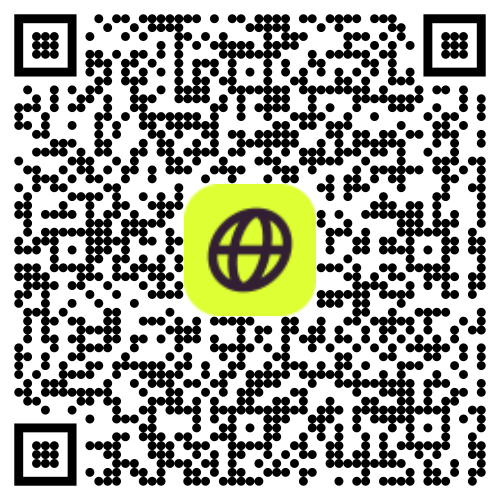Understanding Google Maps Data Usage
Google Maps is a popular navigation app that provides users with turn-by-turn directions, traffic updates, and detailed maps. However, it also consumes mobile data, which can be a concern for frequent users. Understanding how Google Maps uses data can help you manage your mobile data plans and avoid unexpected charges.
When you use Google Maps, it downloads map data, traffic updates, and other information in real-time. This means that every time you open the app, zoom in or out, or search for a location, data is being used. Features like real-time traffic updates and satellite view can significantly increase data consumption. By being aware of these factors, you can make informed decisions about your data usage and avoid unexpected charges on your mobile bill.
How much data does Google Maps use?
If you’ve ever stood in the middle of a sidewalk in a new city staring at your phone, trying to figure out which way you’re supposed to go, you’re not the only one. “Am I supposed to turn around?” “Which direction am I facing?” “I swear my phone told me I was walking in the right direction a minute ago.” These are all questions and things we’ve said or at least heard friends say when navigating a new city. Most likely, you were using a navigational tool like Google Maps.
Google Maps is an app that allows you to navigate the city at your fingertips. Google Maps is a fantastic way to get to know a foreign location, including a wide selection of places to eat, attractions, famous landmarks, and a super accurate way of telling how far you are from something. However, to download map data and access real-time features, a data connection is necessary. This means that having a Wi-Fi or data connection is crucial for accessing and downloading map data effectively.
We may look a bit silly when we’re trying to figure out directions in a new country, but have we ever stopped and wondered how much data your maps use? For those who have experienced hefty data roaming charges, or fought that by getting themselves a local SIM card, they know that time looking at Google Maps is costly. But how much exactly? Let’s uncover just how much data Google Maps uses and how you can navigate smarter, not harder.
Factors Influencing Data Usage in Maps
Using standard turn-by-turn navigation in map view on Google Maps is pretty light on data. Google Maps can consume between 3-5 MB per hour on average. To break it down by the minutes, for 10 minutes on Google Maps, you'll use about half a Megabyte. However, this depends on a variety of things. Here's a breakdown of all factors affecting how much data Google Maps consumes.
Opening the App: Like almost any other app that connects to the internet, data will be used. In Google Maps, data is required to render the map you're looking at or for. This can be substantial if you're loading a new or detailed area for the first time. Sources recommend to render the map before you go out.
Zooming In and Out: Frequently zooming in and out forces the map you're looking at to load new details. When you zoom out, you will load more details on the surrounding area you're in, but if you're zooming in, it will load the streets, restaurants, and other places to visit near it.
Checking Places of Interest: If you're zooming in or looking up specific locations, it will need to load the locations you're looking for. Not only loading the place of interest, but if you click on it, the additional information like reviews and images will also require more data to load.
Following Directions: Navigation can significantly increase data consumption, particularly with real-time traffic and updates, rerouting and whether you're walking, taking public transportation or just walking.
Satellite View: The type of map you're using, whether satellite or a map view can also significantly influence how much data you consume. Standard maps are less data-intensive compared to the satellite and terrain views. Those maps use high-resolution images and more detailed data in the surrounding area. A quick 10-minute session in Satellite view can use up to 30 MB of data!
Does Google Maps Work Offline?
Yes, Google Maps works offline if you download offline maps of the city or location you’re traveling to, and a data connection is necessary for this process. For example, if you plan on visiting Amsterdam (Netherlands), you can download and save a detailed map of the city for reference during your trip. Offline maps offer driving directions and allow you to access important information about places, addresses, and business hours. Offline maps don’t offer transit directions or traffic updates and alternate routes.
How to Reduce Data Consumption on Google Maps
Here are four practical tips to reduce data usage and costs while using Google Maps:
Download Maps to View Offline: One of the best features of Google Maps is the ability to download maps for offline use. Downloading a map typically requires over 100 MB, depending on the area's size and detail. But once downloaded, you can navigate without using any data at all! Save your mobile data whenever possible by downloading maps and updates over Wi-Fi.
Avoid Satellite View: Stick with the default Map view unless necessary. Satellite view, with its high-resolution images, uses significantly more data. By using the standard map view, you still get all the essential navigation information without the hefty data cost.
Data Saver Modes: In Google Maps settings, opt for data-saving modes and disable features you don't need. You can turn off real-time traffic updates, which can consume a lot of data. Additionally, disable automatic rerouting and location sharing to further minimize data usage.
Use an eSIM for Reduced Data Costs: If your phone is unlocked and eSIM compatible, an eSIM offers affordable, prepaid data plans tailored to your usage. This helps you avoid expensive roaming charges and consume data at a much lower cost.
Mobile Data Plans for Frequent Users
If you use Google Maps frequently, it’s essential to choose a mobile data plan that suits your needs. Here are some tips to consider:
Check your data usage: Monitor your data usage regularly to understand how much data you consume while using Google Maps. This will help you choose a plan that meets your needs.
Choose a plan with sufficient data: Select a mobile data plan that offers enough data to cover your Google Maps usage. For frequent users, a plan with at least 5GB of data per month is recommended.
Opt for a plan with data rollover: Some mobile carriers offer data rollover plans, which allow you to carry over unused data to the next month. This can be beneficial if your data usage varies from month to month.
Consider a prepaid plan: Prepaid plans can help you control your data usage and avoid unexpected charges. With a prepaid plan, you pay for a set amount of data upfront, making it easier to manage your budget.
By choosing the right mobile data plan, you can ensure that you have enough data to use Google Maps without worrying about overage charges.
Tips for Monitoring Data Usage
To keep tabs on how much data Google Maps uses, both iOS and Android devices make it easy.
iOS:
Open Settings: Start by opening the Settings app on your iPhone.
Select Cellular: Scroll down and tap on “Cellular.”
Check Data Usage: Under the Cellular Data section, you'll see a list of apps and how much data they've used. Find Google Maps in this list to see its data consumption.
Adjust Settings: If Google Maps is using too much data, you can toggle off its access to cellular data. This will restrict Google Maps to Wi-Fi only, preventing it from using your mobile data.
Android:
Open Settings: Start by opening the Settings app on your Android device.
Select Network & Internet: Tap on “Network & Internet” or “Connections.”
Go to Data Usage: Tap on “Data Usage” to view your overall data consumption.
App Data Usage: Tap on “App Data Usage” to see a breakdown of data usage by individual apps. Find Google Maps in this list to check its data consumption.
Adjust Settings: If Google Maps is using too much data, you can tap on it to access more settings. Here, you can restrict background data usage or enable data saver mode for the app, which limits its data usage while still allowing essential functions.
Comparing Google Maps with Other Navigation Apps
Google Maps vs. Waze: Waze, another highly regarded navigation app, is praised for its real-time traffic updates and user-reported alerts. However, Waze tends to use more data because it relies on constant connectivity to provide live updates.
Google Maps vs. Apple Maps: Apple Maps initially received a lot of criticism for its location accuracy, but it has made significant improvements over the years. In terms of data usage, both apps are quite similar, although Apple Maps might consume slightly more data due to its interface and frequent updates.
Google Maps Data Usage on Different Devices
Google Maps data usage varies depending on the device you use. Here’s a breakdown of data usage on different devices:
Android phone: On an Android phone, Google Maps uses approximately 5-10MB of data per hour. This can vary based on your usage patterns, such as how often you zoom in and out or search for locations.
iPhone: Similar to Android phones, Google Maps uses around 5-10MB of data per hour on iPhones. The data consumption is comparable, making it easy to estimate your usage regardless of your smartphone brand.
Tablet: Google Maps tends to use more data on tablets, approximately 10-20MB per hour. This is due to the larger screen size and higher resolution, which require more data to load detailed maps and images.
Smartwatch: On smartwatches, Google Maps uses minimal data, around 1-2MB per hour. This is because smartwatches typically display simplified map views and limited information compared to smartphones and tablets.
Understanding the data usage on different devices can help you optimize your Google Maps experience and manage your mobile data more effectively.
Using Google Maps with Firsty—for Free!
Firsty is the only solution that allows you to access Google Maps without having to worry about how much data it is consuming. With Firsty Free you have access to all the essential apps without having to pay for anything, including Google Maps. Firsty Free offers speeds sufficient for messaging, email, online calling, and using Google Maps.
With Firsty Free, here are some of the things you can do on Google Maps with a reliable connection:
Check how far something is from you and how long it takes to get there.
Look up restaurants, museums, and landmarks near you.
Find more information on the location you're searching for.
With Firsty you can stay on Firsty Free and use basic Google Maps functions, or you can always choose to upgrade to Comfort+ or First Class without needing to find Wi-Fi!
Choosing between Firsty Free and Comfort+ or First Class
Firsty Free: Enjoy unlimited mobile data at basic speeds for €0/day. Perfect for messaging, email, and maps. Simply watch a few advertisements to stay connected.
Comfort+: For just €1/day, unlock high-speed data for social media, streaming, and hotspot usage: no ads, just pure connectivity.
First Class: Starting at €2/day, unlock the higest speeds available for all your apps and utlities. Perfect for streaming, remote working and hot spot.
How to Get Started:
Download the Firsty App by scanning the QR code.
Activate your Free eSIM with a quick and easy setup.
Watch one ad to claim 1 hour of free data.
Enjoy 60 minutes of free unlimited data!
Join the movement and experience seamless connectivity on your adventures. Download the Firsty app now and never miss a beat!
If you are planning a trip or simply want to estimate how much data you will use, check out this data calculator. This tool helps you get a rough estimate of your data usage for your upcoming journey.
Conclusion
Google Maps is a powerful navigation app that provides users with detailed maps and traffic updates. However, it also consumes mobile data, which can be a concern for frequent users. By understanding how Google Maps uses data and choosing a suitable mobile data plan, you can manage your data consumption and avoid unexpected charges. Additionally, being aware of data usage on different devices can help you optimize your Google Maps experience.
Whether you’re using an Android phone, iPhone, tablet, or smartwatch, knowing how much data Google Maps uses can help you make informed decisions about your mobile data plan. With the right plan and a few data-saving strategies, you can enjoy all the benefits of Google Maps without worrying about data coverages.
Firsty and eSIMs
Firsty is a modern mobile connectivity solution that simplifies global internet access through eSIM technology. What sets it apart is that you only need one eSIM for a global internet connection. As well as its unique freemium approach - users can get basic internet access for free by watching short ads, while premium plans start from €1 per day.
The service works in over 160 countries and requires no physical SIM cards or long-term commitments. Users simply pay for the days they need connectivity, choosing from various tiers to match their needs. The free tier handles basic tasks like messaging and email, while premium tiers support activities like video streaming and hotspot sharing.
The main value for consumers comes from three key features: cost savings through the elimination of roaming charges, flexibility to pause and resume service at will, and the convenience of instant activation through the app. There's no need to visit local mobile shops or juggle multiple SIM cards while traveling.
Recent user feedback highlights the platform's ease of use and responsive customer support, though initial setup may require a stable internet connection. Whether you're a casual traveler looking to stay connected on a budget or a business professional needing reliable high-speed data abroad, Firsty.app offers a straightforward solution without the complexity of traditional mobile carriers.
Firsty and Google Maps Usage
With Firsty Free, you'll have a sufficiently strong connection to use Google and Apple Maps on your mobile device. The loading of a location might take a little bit longer than you're used to, but it should be sufficient to get from A to B in the same city.
If you're looking for a faster connection, you can always upgrade with your Firsty Free connection to either Comfort+ or First Class.