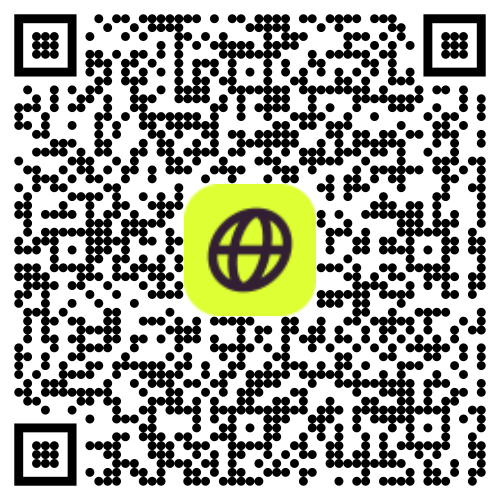Mastering Sim Card Switch on Your iPhone
Embarking on another international escapade? Before you jet off, make sure you’re well-versed in the art of switching between SIM cards on your iPhone, especially if you’re getting a new phone. At Firsty, we believe in fair and accessible data roaming for everyone. While we automatically connect you to every provider on the planet, we understand the need for flexibility when it comes to changing SIM cards. If your new phone is carrier-unlocked, it can accept a SIM card from any carrier, providing you with the freedom to switch carriers without needing a new SIM card. Here’s your comprehensive guide to seamlessly switch between SIM cards on your iPhone, ensuring you stay connected.
Understanding SIM Cards
A SIM card, or Subscriber Identity Module, is a small card containing a chip that stores essential data about your cellular network subscription, including your phone number and settings. SIM cards come in three major sizes: Standard (15mm by 25mm), Micro (12mm by 15mm), and Nano (8.8mm by 12.3mm). The size you need depends on your phone model and carrier. Most carriers provide SIM cards in all three sizes, ensuring compatibility with various devices. Knowing your phone’s SIM card size is crucial, especially when traveling or switching carriers.
What To Know Before You Switch SIM Cards on an iPhone
Switching SIM cards on an iPhone is a straightforward process, but a few key points deserve your attention:
Unlock Your Phone: Ensure your iPhone is unlocked, especially if you intend to use a third-party SIM card. If your device is carrier-locked, explore third-party alternatives to unlock it and enjoy the freedom to choose your international data plans. Phone carriers can assist with unlocking phones if needed.
Data Backup: Unlike some smartphones, iPhones don’t store contacts, apps, and data on the SIM card. Your information is securely backed up to cloud storage, ensuring you won’t lose crucial data when switching SIM cards.
Sync your contacts to a Google or iCloud account before switching SIM cards. By signing in with the same account on the new device, you can easily access your backed-up contacts, ensuring a smooth transition to the new phone.
Nano-SIM Card Compatibility: All current iPhones since 2012 use a nano-SIM card. Be mindful of this when purchasing a SIM card abroad, as other devices may still use micro-SIM cards.
How To Remove a SIM Card From an iPhone
Follow these steps to effortlessly remove your SIM card from your iPhone:
Insert the SIM-Eject Tool: Use the provided SIM-eject tool, paperclip, or even a straight-back earring to gently press into the pinhole next to the SIM card slot until you feel a click.
Remove the SIM Card: The tray will pop out; gently remove the SIM card from the tray. Store it safely, and you’re good to go. If the SIM card is too large, you can use a special SIM cutter tool to resize it.
How To Add a SIM Card to an iPhone
Adding a new SIM card to your iPhone is just as simple:
Open the Tray: Turn off your phone, open the tray using the SIM-eject tool, and pull it out fully.
Insert the SIM Card: Place the new SIM card into the tray, matching the clipped edge with the slot. Ensure a straight insertion and avoid touching the gold part of the SIM card. Check the SIM tray for compatibility with your new SIM card, as SIM trays can vary by phone model. Slide the tray back into the phone until it clicks.
How to Switch Between eSIMs on an iPhone
For a hassle-free alternative to physical SIM cards, consider using eSIM technology. An electronic SIM card (eSIM) is embedded in your device and does not require a physical card, making it easier to switch carriers or plans without needing a new SIM card. Here’s how to effortlessly switch between eSIMs:
Purchase Your eSIM Data Plan(s): Explore the eSIM store for your desired destinations, purchase the plans, and load them onto your iPhone for later activation.
Add a Cellular Plan to Your iPhone: Follow the installation instructions received upon purchasing a plan. Tap “Cellular Plan Detected,” then “Continue,” and finally, “Add Cellular Plan.” Repeat for multiple plans.
Easily Switch Between eSIMs: Navigate to “Settings,” tap “Cellular/Mobile Data,” and select the plan you want to use. Tap “Turn On This Line” to activate the chosen eSIM.
Tired of Switching SIM Cards? Discover a Simpler Alternative With eSIMs From Firsty
Swapping SIM cards feels outdated when there's a faster way to stay connected. With Firsty, you skip the hassle of tiny trays and setup delays. If your phone supports eSIM, like most modern iPhones and Androids, you’re ready to activate mobile data in minutes. Whether you're switching countries or just need instant access, Firsty gives you a smooth and flexible connection from anywhere. No switching, no stress, just tap, connect and go.