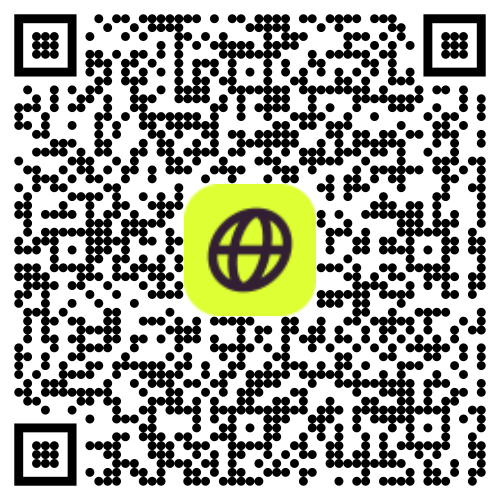What is eSIM Technology? Embrace Remote Work Anywhere with Firsty's eSIM
Introduction to eSIM Technology for Remote Workers and Travelers
As the world becomes increasingly interconnected, more professionals are embracing the freedom of remote work and digital nomadism, allowing them to work from anywhere in the world. However, staying connected while traveling can be challenging, especially when dealing with traditional SIM cards and roaming charges. That’s where eSIM technology comes in, offering a seamless and convenient solution for remote workers and travelers alike. Unlike traditional SIM cards, which require physical insertion and often come with limitations on data usage and roaming fees, eSIMs are embedded directly into compatible devices, eliminating the need for physical cards and allowing for easy switching between different mobile networks. In new cell phones, eSIMs replace traditional SIM cards, providing users with greater convenience and flexibility. This flexibility makes eSIMs an ideal choice for remote workers who need to stay connected while traveling without worrying about expensive roaming charges or unreliable network coverage.
The growing trend of devices adopting embedded SIM cards (eSIMs) is supported by major operating systems like Android, iOS, and Windows, indicating a shift towards a more integrated eSIM ecosystem. With an eSIM, you can simply purchase a data plan from a local provider upon arrival at your destination, ensuring fast and reliable internet access without the hassle of traditional SIM card swaps.
What is an eSIM?
An eSIM, or embedded SIM, is a revolutionary type of SIM card that is built directly into your mobile device, such as a smartphone, smartwatch, or tablet. Unlike traditional physical SIM cards, which you need to insert and replace manually, eSIMs are rewritable and can be updated remotely. This means you can switch between different carriers and plans without the hassle of handling physical sim cards. eSIMs, also known as embedded Universal Integrated Circuit Cards (eUICC), offer a more convenient and flexible way to manage your cellular connectivity. With an eSIM, your mobile device can seamlessly connect to various networks, ensuring you stay connected wherever you go.
How eSIMs Work
eSIMs operate by storing a unique identifier called an ICCID (Integrated Circuit Card Identifier), which authenticates your device with a carrier’s network. When you want to switch to a new carrier or plan, you simply scan a QR code or enter a new ICCID, and the eSIM updates your device’s cellular settings accordingly. This process, known as remote SIM provisioning (RSP), allows you to manage your cellular connectivity effortlessly, without the need for physical sim cards. By eliminating the need for a physical sim, eSIM technology streamlines the process of switching carriers and plans, making it easier than ever to stay connected.
The Flexibility and Security of eSIMs for Professionals
Additionally, eSIM technology offers enhanced security features, such as remote provisioning and over-the-air updates, making it more secure than traditional SIM cards. This is especially important for professionals who handle sensitive data and need to ensure their connections are secure while working remotely. Whether you’re a digital nomad, remote worker, or frequent traveler, embracing eSIM technology can revolutionize the way you stay connected while on the move, allowing you to work from anywhere in the world without compromise. eSIM technology also allows users to manage more than one SIM, enhancing flexibility and convenience in managing multiple cellular plans.
Compatibility and Versatility of eSIMs Across Devices
One of the key benefits of eSIM technology is its compatibility with a wide range of devices, including mobile phones, tablets, laptops, and IoT devices, making it a versatile solution for remote workers and travelers alike. Mobile phones traditionally used physical SIM cards for making calls, texts, and data usage, and the convenience of switching phones using the SIM was a significant advantage. Whether you’re working from a bustling city cafe, a tranquil beach resort, or a remote mountain retreat, eSIM technology ensures that you stay connected and productive wherever your adventures take you. Additionally, with eSIM technology, you can easily switch between different mobile networks without the need for physical SIM card swaps, ensuring seamless connectivity even in areas with limited network coverage or poor signal strength. The Remote SIM Provisioning (RSP) standards developed by GSMA, particularly the Consumer Standard, target consumer devices such as mobile phones, tablets, and other electronics, streamlining connectivity and management for these devices and enhancing the user experience.
eSIM Carriers and Network Support
eSIM technology is supported by many major carriers around the world, including industry giants like Apple, Google, and Samsung. In the United States, all four major carriers—Verizon, AT&T, T-Mobile, and Sprint—support eSIM, along with numerous smaller regional carriers. Internationally, eSIMs are also widely supported, making it simple for users to maintain connectivity while traveling abroad. Many iPhone models, such as the iPhone XS, iPhone XR, and later versions, are equipped with eSIM technology, allowing users to take full advantage of this innovative feature. With broad carrier support and compatibility with popular devices, eSIMs offer unparalleled flexibility for staying connected.
eSIM and 5G Connectivity
eSIMs are not only compatible with existing networks but also with the latest 5G technology, providing users with fast and reliable connectivity. Many carriers now offer 5G eSIM plans, enabling users to experience the benefits of 5G without needing a physical SIM card. Additionally, eSIMs are increasingly being used in IoT devices, such as smart meters and industrial sensors, to ensure reliable and secure connectivity. As 5G technology continues to expand, eSIMs are poised to play a crucial role in the next generation of connected devices, offering enhanced speed and reliability for a wide range of applications.
Convenience and Ease of Use: Why eSIMs Outshine Traditional SIM Card
Another advantage of eSIM technology is its convenience and ease of use. Unlike traditional SIM cards, which require physical insertion and setup, eSIMs can be activated and provisioned remotely, allowing you to quickly and easily set up your device and start using mobile data services. However, the practicality of a removable SIM card remains relevant, especially for travelers who frequently switch between different countries and regions. Removable SIM cards allow users to easily switch between carriers or avoid roaming fees by purchasing local SIM cards. Additionally, with the ability to purchase data plans directly from your device or through an app, you can easily manage your connectivity options and choose the plan that best suits your needs and budget. A subscriber identity module (SIM) is a crucial component of mobile devices that holds essential information like mobile numbers and allows users to access various network services. By embracing eSIM technology, you can unlock the freedom to work from anywhere in the world and embrace the digital nomad lifestyle without compromise.
Conclusion: Revolutionize Your Connectivity with Firsty's eSIM
In conclusion, Firsty's eSIM makes remote working exceptionally feasible and convenient. With our advanced technology, you are automatically connected to the best available network wherever you are, ensuring you always have access to the fastest internet speeds. This means no more searching for reliable connections or dealing with frustratingly slow internet.
Our plans offer high-speed data, which is ample for most remote work tasks such as video conferencing, accessing cloud services, and managing emails. Additionally, if you need more data, our fair-priced top-up options allow you to easily extend your data usage without breaking the bank.
With Firsty's eSIM, you can confidently embrace the remote work lifestyle, knowing that you will always have a seamless, reliable, and fast internet connection, no matter where your work takes you. Whether you're in a bustling city, a quiet coastal town, or a remote mountain village, Firsty ensures that you stay connected and productive, making remote work not just possible, but truly effortless.
1. How does an eSIM benefit remote workers?
An eSIM provides remote workers with seamless internet connectivity by allowing easy switching between mobile networks without the need for physical SIM cards. This ensures reliable internet access wherever they travel.
2. Can I use an eSIM with multiple devices while working remotely?
Yes, eSIMs are compatible with a variety of devices, including smartphones, tablets, and laptops, making it easy for remote workers to stay connected across multiple devices.
3. How secure is an eSIM for handling sensitive work data?
eSIMs offer enhanced security features, such as remote provisioning and over-the-air updates, which help protect sensitive data and ensure secure connections for remote workers.
4. How do I manage my data usage with an eSIM while traveling for work?
You can manage your data usage through the eSIM provider's app or website, where you can monitor your data consumption, purchase additional data plans, and top up as needed.
5. What are the cost advantages of using an eSIM for remote work compared to traditional SIM cards?
eSIMs eliminate expensive roaming charges and the need to purchase multiple SIM cards for different countries. This makes them a cost-effective solution for remote workers who travel frequently.