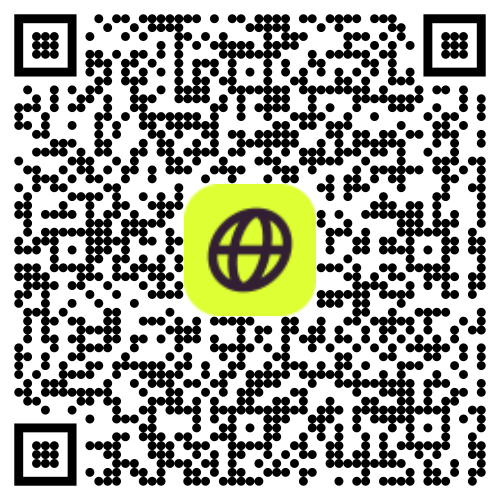Restoring Your eSIM After a Factory Reset: Step-by-Step
If you’ve performed a factory reset on your phone, you might be wondering what happens to your Firsty eSIM and whether you need to reinstall it. The answer depends on whether you chose to keep or delete your eSIM during the reset. Without the eSIM profile, your device cannot establish a network connection.
This guide will explain how to check if your eSIM is still active and how to restore it if needed.
What Happens to an eSIM During a Factory Reset?
When resetting your phone to factory settings, you’ll be given two options:
1⃣ Erase all content and settings but keep the eSIM
2⃣ Erase all content and settings, including the eSIM
A factory reset involves erasing all data and customized settings from the device. This process returns the device to its original settings and has significant implications for eSIM profiles. If you choose to keep your eSIM, it will remain active on your device, and you can continue using it after the reset. If you erase the eSIM, it will be permanently removed, and you will need to install a new one through the Firsty App.
How to Keep Your Firsty eSIM When Resetting Your Phone
To reset your phone while keeping your eSIM, follow these steps:
1⃣ Back up your device
On iPhone:
Go to Settings > [Your Name] > iCloud > iCloud Backup.
Tap Back Up Now to save your data.
On Android:
Go to Settings > Google > Backup.
Tap Back Up Now to ensure your data is stored.
A factory reset deletes all data, including apps and settings, but keeps your eSIM if you choose the option. In contrast, a hard reset, often referred to as a soft reset, only restarts the device without affecting any data, including eSIM details.
2⃣ Perform the Factory Reset
On iPhone:
Go to Settings > General > Transfer or Reset iPhone.
Tap Erase All Content and Settings.
Select Erase Data and Keep eSIMs.
On Android:
Go to Settings > System > Reset Options.
Select Erase All Data (Factory Reset).
Choose the option to keep your eSIM if available.
After the reset, your Firsty eSIM will still be active, and you can continue using your mobile data.
How to Restore Your Firsty eSIM If It Was Deleted
If you accidentally erased your Firsty eSIM during the factory reset, you will need to contact support.
FAQs
1. Will my eSIM automatically restore after a factory reset?
✅ If you chose to keep your eSIM during the reset, it will remain active.
❌ If you erased your eSIM, you will need to purchase and install a new one through the Firsty App.
2. What if I accidentally deleted my eSIM?
Open the Firsty App, go to the Support Section, and buy a new eSIM.
Follow the activation steps to get connected again.
3. Can I use my old Firsty eSIM activation details after a reset?
No, if your eSIM was deleted, you will need to purchase a new one in the Firsty App.
4. Can I transfer my Firsty eSIM to another device after a reset?
No, Firsty eSIMs cannot be transferred between devices. If you switched to a new phone, you will need to buy a new eSIM through the Firsty App.
Final Thoughts
If you’re resetting your phone, always choose to keep your eSIM to avoid reinstalling it. If you accidentally delete your eSIM, restoring it is easy—just go to the Firsty App’s Support Section and we'll help you.